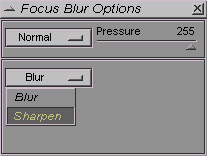Focus tools options palette
![]()
There are actually two different palettes. One for each focus tool. If they are not described separately it is simply because they offer the same options. A great advantage is that you can blur or sharpen areas using different composition modes.
- The Pressure slider helps you define the Opacity of the effect. You can make it more or less transparent by dragging the slider. When using a pressure sensitve graphic tablet the pressure setting is bydefaulft applied using the stylus pressure. In this case the pressure slider is useless.
- The top most drawer is for selecting a blending mode. See blending modes fo rmore info.
- Easily switch to the opposite tool : the sharpen tool by open and selecting it in the Blur-Sharpen drawer.